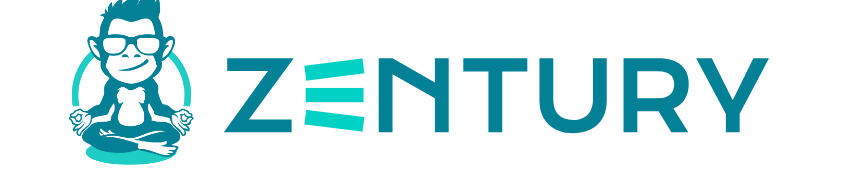Keeping the track of the overall performance and accuracy of any website is critical. One of the day-to-day activities should subsume accurate analysis of how your site is performing. It helps you to learn and analyze what is working with your search engine optimization. It allows you to pinpoint the technical issues with the content of your website. At the same time, it assists you in shaping the overall marketing opinion about your website and planning next steps. There are a plethora of tools available online that can help you with tracking the website performance, and Google Search Console is regarded as one of the best. This innovative tool can certainly help webmasters and owners to monitor their website based on different parameters, right from analyzing the site visitors over a period of time to pinpointing a particular issue that has led to low traffic for a given page or article.
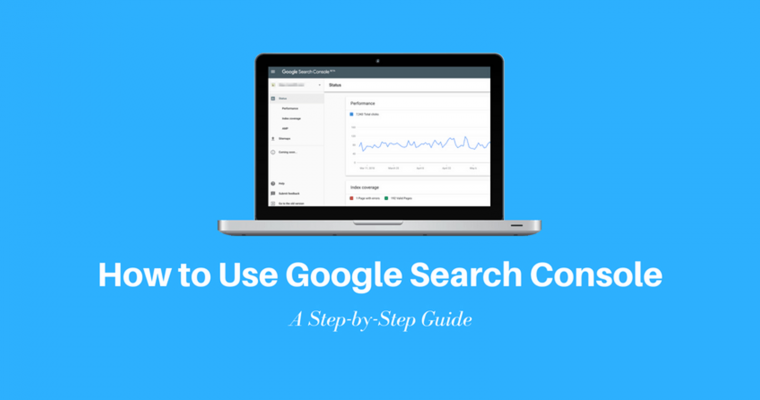
[Sassy_Social_Share]
When you start using Google Search Console, you might find it confusing at the beginning. The amount of information this tool offers to the new users is quite overwhelming. For this very reason, we have compiled this comprehensive guide that offers every bit of information you need regarding this handy tool and how you can use it to your maximum advantage. This guide will touch upon elements like:
- What is Google Search Console
- How to set up this tool and add your website
- How to access different reports of Search Console
- What information you can get from the reports and why they are useful
This guide has everything you need to learn about the Google Search Console. If you are new to SEO, we will show you how to get started with GSC and if you are a pro, we will share strategies and tactics to get a higher ranking. The bottomline is that you will get the most out of this detailed guide and you will definitely love it.
What is Google Search Console
Contents
Let’s begin by saying that Google covers a wide portfolio of tools for its users. Majority of them can be invaluable to the webmasters, website owners, and marketers. Some of the tools can be simple and straightforward, like Google Mail and Google Drive. At the same time, there are complex tools like Google Ads and Google Analytics, that offer more detailed and comprehensive support to the users.
Google Search Console is in fact a free tool from Google, and the company claims that it is free to use for anyone interested. This tool is said to be extremely beneficial to the website owners, developers, site administrators, and SEO specialists alike. GSC is based on a myriad of different features it includes, but more about it will be said in the sections to come.
If you think that Google Search Console can be used for improving the website ranking and increasing traffic, then you are mistaken. This tool from Google, however, does a lot of different things which are related to the ranking of a website and some of them are discussed below:
- Tracking Important Website Data: This tool helps analyze the website performance in Google search engine results. You can check how easily your site appears in search results and get an answer to different other questions that you might have, and which are related to the performance of your website.
- Optimizing Website Content: The Google Search Console makes it easy for the site owners to identify issues with different pages or pieces of content. It can certainly help to troubleshoot and fix the issues. Afterwards, you can ask Google to re-index content via the same platform.
- Reacting to Index Problems: Different alerts from this tool can help website owners to respond quickly to spam, indexing and other issues, without any unwanted delays. You can easily nip the problems in the bud, before they start ruining the website performance.
- Enhancing Website Performance: Google Search Console makes it easier for us to introduce various new elements to the website and helps us make sure they are working properly. Some of the examples include: accelerated mobile pages or AMP and structured data. The latter helps getting featured snippets on search engine results, while the former is crucial for mobile usability.
How Google Search Console can be used to help in the areas mentioned above will be discussed later in this article. You will find how the different reports from this tool can help give proper insights which in turn can boost the website performance. At the same time, we will explain how you can gain the knowledge to achieve everything mentioned above, but more about it will be mentioned a bit later.
Before doing any of this, the first and foremost thing you need to know is how to use Google Search Console.
By this, we mean that one should know how to start using the tool and begin tracking one’s website. To do that, one will have to verify one’s identity and ownership of one’s website and, later on, connect the tool with the website which needs to be analyzed.
Getting Started with Google Search Console
In this section, you will get to learn different things like:
- How to set up GSC for your website
- How to verify your website
- Difference between old and new console
- Linking the search console with Google Analytics
- How to add a sitemap
- Different types of permissions
- How to add and remove users
- Setting country preferences in GSC
Sounds good to you? Let’s get started now!
How to Set up Google Search Console
Step 1: The first thing you need to do is to log into your Gmail account. In case you have separate personal and business accounts, make sure you’re using the correct Gmail account linked with your website.
Step 2: Go to Google Search Console and click on “Start Now”.
Step 3: If you are setting up your website for the very first time in GSC, you might see this welcome message. Just click on the ‘’Start now’’ button.
Alternatively, in the left side dropdown, click on Add Property
Step 4: Depending upon the property type, select the domain and insert the URL of your website. Make sure to enter the URL address correctly, and hit Continue.
Step 5: No, you will have to verify your account. Copy the DNS txt record, and add it to your DNS provider to verify the ownership of your domain.
If you’re unable to verify your domain like the way mentioned above, there is no need to worry. Just go back to the property type and select the URL Prefix
Now, you will be able to verify the ownership of your website in a couple of different ways, such as:
- HTML File: upload the HTML file to your website
- HTML Tag: add the meta tag to the homepage of your site
- Google Analytics: use the Google Analytics Account
- Google Tag Manager: use the Google Tag Manager account
Difference Between Old Google Search Console & New Google Search Console
In the year 2018, Google launched the new version of its Search Console. Most of the features and data from the older version were switched over with the aim of improving data accessibility. Some bits were removed, as well.
These features, for instance, were replaced:
- Performance Report replaced the Search Analytics
- Index Coverage Report replaced Index Status & Crawl Errors
- URL Inspection replaced Fetch as Google Crawl Errors & Blocked Resources
Also, some of the reports in the older version of Google Search Console were completely removed like: Android Apps, Property Sets, and HTML Improvements.
At the time of writing this article, some features were left without being removed or replaced with something new.
Those would be the features like the following ones:
- Structured data report
- Blocked resources report
- Removing outdated content from index
- Disavow links
- Setting preferred domain
- Change of address tool
- Data highlighter tool
- International targeting
- Managing url parameters
- Robots.txt parameter
- Crawl stata data
Linking Google Search Console with Google Analytics
When you link the GSC with Google Analytics, you will be able to analyze the keyword data in Google Analytics. Just make sure that Google Analytics is set up correctly on your website. Once you do that, here is how to link GSC with Analytics:
Step 1: Open Google Analytics, scroll through Property to link GSC. Hit the Admin button available at the bottom left side, and click on Property Settings.
Step 2: When you scroll down, click on Adjust Search Console and select Add.
Step 3: Choose your website, make sure to check the box and click on OK. A pop up box will emerge, just press OK.
Now, your Google Search Console is successfully linked up with your Google Analytics. You will have to wait some time, so that all the data can pass through. To access the GSC data in Analytics, go to the left hand menu, scroll through Acquisition and go to Search Console dropdown.
Adding Sitemap in Google Search Console
Search engine providers like Google use sitemaps to crawl through websites. They act as a map for the website, and their task is to guide the crawlers through different pages of the website. Sitemaps must be in XML file format with minimum or no errors, ideally; otherwise, the crawlers would not crawl the pages. The best thing with Google Search Console is that it tells whether your sitemap has any errors or not.
If you are new and don’t have a sitemap to your site, then don’t worry. Creating and submitting the sitemap is quite easy. Firstly, you will need to create an XML sitemap, and for that, you can take the help of Yoast Plugin on WordPress.
Once it is created, go to the Sitemaps tool inside Google Search Console available on the left side bar and paste it. After that, click on the Submit button.
Google Search Console Permissions – Owner & User
In the GSC, there are two types of roles; namely, user and owner. Let’s take a quick look at these two permissions below.
A user can see the entire data available in GSC but they cannot add new users to the property. Full users are able to view almost all data, but the restricted users are able to view only selected data.
An owner has complete access to all properties in the GSC. The owner can add/remove other users, access all tools, see every data, change entire settings and many more. Owners are of two types – verified and delegated. There are subtle differences between the both. Verified owners have completed the GSC property verification setup process. On the other hand, delegated owners are added by the verified owners.
Adding and Removing Owners/Users in Google Search Console
Now that you have understood the difference between owners and users, it’s time to add or delete them in GSC.
Click on settings on the left panel. Then select the Users and Permissions. When the account you’re using has the right permissions, you can add a user by hitting the Add User icon. After that, add their email address and choose the permission level (which can be restricted or full) and finally click on the Add button. To remove a user, click on 3 dots available on the profile, and hit the Remove Access.
Setting up Country Preference in Google Search Console
If you wish to target a particular country, it is important to review the source of traffic by the country name in Google Analytics before setting up the country preference. To set up the country preferences, follow the steps below:
- Open Google Search Console >> International Targeting >> Country
- After clicking the checkbox, you can choose the country you wish to target.
If you don’t set up the targeting, Google will determine the location based on the domain, IP address, links, and other information available on Google My Business.
Features Available in Google Search Console
Now that the Google Search Console is set up successfully, what is the next step? Here is a list of reports available in the new GSC:
- Index Report: shows how well Google is indexing the site
- Overview Report: shows overall performance of the website
- URL Inspection: shows performance of specific pages on technical basis
- Performance Report: shows the performance of website
- Link Report: shows detailed report of internal and external linking
But before we dive into such reports, it is important to understand the data and metrics in them. Under the performance tab on Google Search Console, there are four metrics available with some colorful graphs.
You can toggle between each one of the colored metric boxes and get an overview. The performance tab shows data for your pages and queries.
Queries
While scrolling down the page, you can find a table with ‘’Queries’’ in it. It contains search term results or keyword results with some impressions of your page/site on Google search engine ranking results. This data is only available on Google Search Console, but not on Google Analytics.
Impressions
Every time the website or its pages appear in the Google search engine results for a particular keyword, an impression will be generated. Impressions are counted whenever a page time is viewed by a user.
Clicks
From the Google Search, if any user selects the link to your website, it will be counted as one click. It is important to note that clicking on the same link back and forth will be counted as a single click. If a user clicks on a different link though, it will be counted as two clicks.
Average CTR
CTR is the abbreviated form of Click Through Rate and it is the number of users that click on a particular link through Google search results, and come to your website. CTR is calculated as the total number of clicks per impressions, then multiplied by 100 and shown as percentage.
Final Thoughts
If you have made it this far, congratulations! It was a long guide, but we assure you that all of the information presented above will be highly useful to you in the future.
According to Google, the Search Console is for everyone and is not limited to a certain number of people. Now, you have a brief idea about Google Search Console and how it can improve the SEO of your website. No matter what the size of your website, it is crucial that you set up the GSC in the first place.
This is a handy tool from Google and you must use it quite often to understand its usefulness. Completing the setup of GSC is only half of the battle won; the second half is using it regularly, and only then will you see its benefits.
Google Search Console surely is a tool that will improve your SEO analytics and lead you towards improving website contents.
All of this combined is bound to result in making progress when it comes to your website’s popularity and Google ranking.
More Resources

SEO specialist with extensive experience in search engine optimization and content optimization. With a passion for all things digital, I always do my best to provide valuable and interesting SEO news for people reading. Check out my expert insights and stay ahead of the curve in the ever-evolving world of search engine optimization.